Introduction
When you’re dealing with a website, debugging is inevitable. Debugging a website effectively requires the right tools, techniques, and knowledge. Developers need to be able to identify and resolve issues quickly to ensure their applications are performing optimally. In this comprehensive guide, we’ll take you through everything you need to know about how to debug a website. Whether you’re debugging JavaScript, CSS, server issues, or any other web-related bug, you’ll find valuable information here.
Understanding Website Debugging
Website debugging is the process of identifying, isolating, and fixing bugs or issues in a website’s code. These issues could range from incorrect page layout rendering to performance slowdowns or broken functionalities. Debugging not only helps ensure the website works as intended but also enhances user experience and reduces bounce rates.
In most cases, the website will contain multiple layers of code and technologies working together—HTML, CSS, JavaScript, backend systems, and databases. When debugging a website, developers must approach it from all these angles, knowing how to identify issues across the stack and what tools to use in each case.
Common Website Issues That Require Debugging
Before diving into the techniques, it’s helpful to understand some of the most common issues you might encounter when debugging a website:
- Broken Links: Links that lead to error pages or external resources that can’t be accessed.
- Slow Page Loads: Websites that take too long to load are prone to high bounce rates.
- Cross-Browser Compatibility Issues: A website that behaves differently across various browsers.
- Responsive Design Issues: Layouts that do not adapt correctly to different screen sizes.
- JavaScript Errors: Bugs related to client-side scripting that can break functionality.
- Server-Side Errors: Errors that occur on the backend, causing parts of the site to fail.
Now that we’ve identified some common issues, let’s look at some effective debugging techniques.
Browser Developer Tools
One of the first tools you’ll use when debugging a website is the Browser Developer Tools. All modern browsers come equipped with built-in developer tools that allow you to inspect, debug, and modify web pages in real-time. These tools provide a set of features that are invaluable when you need to troubleshoot front-end issues such as HTML, CSS, and JavaScript.
1. Inspecting HTML and CSS
The Elements panel lets you inspect the HTML structure of the page and make temporary changes to test fixes. You can modify styles, change the position of elements, or even remove elements to see how they affect the page in real-time.
2. Debugging JavaScript with the Console
If your website’s JavaScript isn’t working as expected, the Console panel is essential. It logs errors, warnings, and general information about script execution. You can also use console.log() to print values and track the flow of your code.
3. Network Activity Monitoring
The Network panel shows all network requests made by the website, including API calls, images, and CSS files. This helps you identify failed requests or slow loading resources that could be affecting the website’s performance.
4. Performance Monitoring
The Performance panel allows you to record and analyze the runtime performance of your website. This tool helps identify performance bottlenecks, such as long-running scripts or inefficient resource loading that slows down page rendering.
For a detailed explanation of using browser developer tools, refer to this guide from Google Developers.
Advanced Debugging Tools
While browser developer tools are the first line of defense for front-end issues, some issues require deeper insight into the server-side or network layer. Here are some advanced tools you can use for debugging websites.
1. Postman for API Testing
For websites that rely on APIs, Postman is an essential tool for testing and debugging. It allows you to simulate API calls, inspect responses, and debug issues related to HTTP requests. Using Postman, you can test whether the data being sent or received is formatted correctly, check the status codes, and verify API endpoints.
2. Fiddler for Network Traffic Analysis
Fiddler is a network traffic analysis tool that acts as a proxy server. It can capture and inspect all HTTP and HTTPS traffic between your browser and the website’s server. This tool is invaluable for debugging server-side errors, tracking down slow-loading resources, and inspecting API calls.
3. Log Files and Server Logs
Server logs can provide valuable insights when debugging server-side issues. For example, Apache and Nginx logs give you access to the HTTP request and error logs, which can help you pinpoint issues like 404 errors, database connection issues, or server misconfigurations.
4. Docker and Containers for Isolated Environments
When debugging complex systems, isolating the environment can help you pinpoint issues more effectively. Docker allows you to create isolated containers for different parts of your application, providing you with a controlled environment to test and debug without affecting the production system.
Techniques for Effective Debugging
Debugging a website is not just about using the right tools but also about following systematic techniques. Here are some proven strategies for tackling debugging tasks effectively.
1. Replicate the Problem
The first step in debugging is replicating the problem. If the bug is intermittent, document the steps that consistently lead to the issue. This helps you identify the root cause more quickly.
2. Divide and Conquer
When debugging a website, focus on isolating the problem. Break the issue down into smaller chunks by narrowing down the scope. For example, if you suspect the problem lies with a specific JavaScript function, try commenting out other functions to see if the issue persists.
3. Use Breakpoints for Debugging JavaScript
Breakpoints allow you to pause the execution of your JavaScript code at specific points. This enables you to inspect variable values and the call stack, making it easier to identify why the code is failing.
4. Use Version Control for Tracking Changes
If you’re working in a team, version control systems like Git can help you track changes to the website’s code and pinpoint when a bug was introduced. You can compare different versions of the code to see if a recent change is the cause of the issue.
5. Test on Multiple Devices and Browsers
Cross-browser compatibility and responsiveness issues are common during web development. Always test your website across different browsers and devices to ensure that it works well for all users.
Debugging Performance Issues
Performance is a critical aspect of any website, and debugging performance issues requires specialized techniques. Here’s how to identify and resolve common performance issues.
1. Minimize HTTP Requests
Too many HTTP requests (for images, scripts, stylesheets, etc.) can slow down your website. Use tools like Google PageSpeed Insights or Lighthouse to analyze your site’s performance and get recommendations on how to reduce the number of requests.
2. Optimize Images and Assets
Large images and uncompressed assets are a major source of slow page loads. Compress images and serve them in modern formats like WebP. Also, minify and combine CSS and JavaScript files to reduce their size.
3. Use Caching Strategies
Caching helps reduce the load time by storing static resources on the user’s device or server. Use techniques like HTTP caching headers, service workers, and CDN caching to ensure that the website loads quickly on repeat visits.
Conclusion
Website debugging is an essential skill for developers that requires a combination of tools, techniques, and a systematic approach. By leveraging browser developer tools, server logs, and advanced tools like Postman and Fiddler, you can identify issues quickly and resolve them effectively. Additionally, using techniques like breaking down the problem, utilizing version control, and focusing on performance optimization will help you debug more efficiently.
If you’re looking for the best in streaming services or want to enhance your web development projects, visit Codinov for expert solutions.