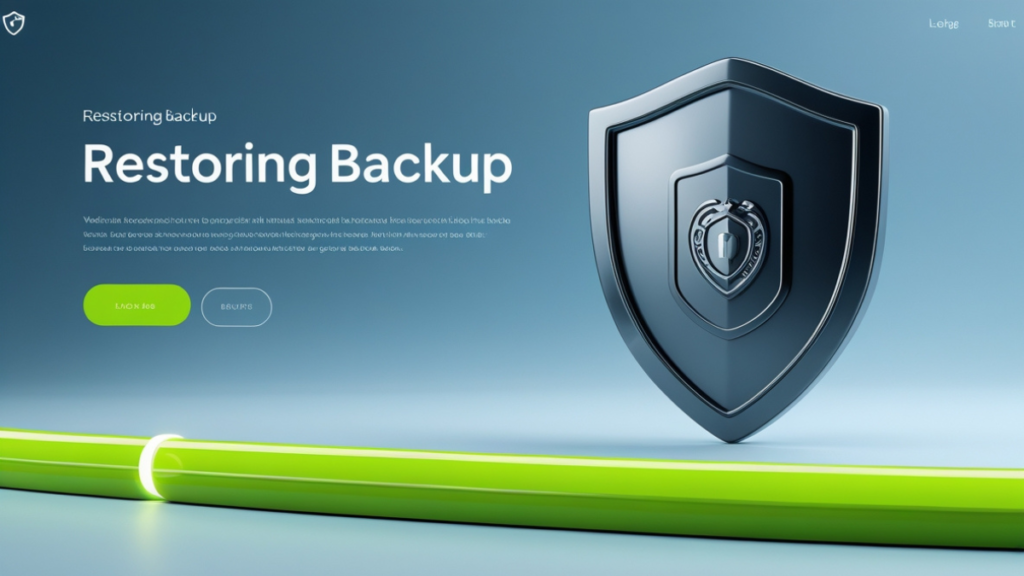Introduction
Website crashes can be a nightmare for any website owner. One of the most critical things to know in such cases is how to restore your website from a backup after a crash. Regular backups are the key to ensuring your site remains operational and that you can quickly recover from any disaster. Whether you are running a personal blog or a high-traffic enterprise site, knowing how to restore a website from a backup can save you time, money, and stress. In this comprehensive guide, we will walk you through the process of restoring your website from a backup after a crash.
Why Is Backing Up Your Website Essential?
Backing up your website is one of the most crucial tasks you can do as a website owner. If your website goes down or crashes due to server failure, hacking, or other technical issues, a backup allows you to quickly restore it without losing valuable data. Regular backups also help you safeguard against accidental file deletions, malware attacks, or issues with your hosting provider.
For websites running on Content Management Systems (CMS) like WordPress, Joomla, or Drupal, restoring from a backup can often be done with a few clicks. However, for more complex custom-built websites or sites with larger databases, you may need to take additional steps to ensure a successful restoration.
How to Restore Your Website from a Backup After a Crash
In this section, we will break down the steps to restore your website from a backup. Whether you are using a hosting provider with a backup feature or using third-party tools, these steps will guide you through the recovery process.
1. Assess the Situation
Before jumping into the restoration process, it’s essential to understand the issue causing the crash. This could be anything from server downtime, corrupted files, hacking attempts, or database failures. Knowing the root cause can help you take additional steps to prevent similar issues in the future. Additionally, assessing the situation can help you determine if the backup you’re about to restore is recent enough to minimize data loss.
2. Verify Backup Availability
To restore your website, you first need to verify that you have a backup available. Some hosting providers automatically create backups for you, while others may require you to perform the backup manually. If you have been following a regular backup schedule, the likelihood of having a recent backup is high.
- Hosting Provider Backups: If you use managed hosting services like SiteGround, Bluehost, or A2 Hosting, they typically provide backup solutions.
- Third-Party Backup Solutions: If you’re using third-party services like UpdraftPlus or BackupBuddy for WordPress, ensure your latest backup is available.
You should also check whether the backup includes both your website files and database. In many cases, the backup will consist of two parts:
- Website Files: These include your themes, images, plugins, and other site files.
- Database: This contains your content, user data, comments, and configuration settings.
3. Access Your Hosting Control Panel
If your website is hosted with a provider that offers a control panel like cPanel or Plesk, accessing it is your next step. Here, you can often find backup and restore options. Most hosting services offer simple restoration tools to make the recovery process easier.
- cPanel Backup Tool: Go to the “Backup” section and find the “Restore a Backup” option. This tool allows you to restore both your files and database from a backup.
- FTP (File Transfer Protocol): If your hosting provider does not offer one-click restore, you may need to manually upload your backup files via FTP.
4. Restoring Files from Backup
Once you’ve accessed your backup files, the next step is to restore your website files. If your hosting provider offers an automatic restore feature, it will likely take care of this for you. Otherwise, you may need to upload the backup files manually using FTP.
- FTP Method: Use an FTP client like FileZilla to connect to your server. Navigate to the root directory of your website (usually called public_html or www). Delete the current files (if needed) and upload the backup files.
- cPanel or Hosting Provider Tool: Many hosting providers offer easy-to-use backup restoration tools in cPanel. These tools may allow you to restore individual files or a complete backup package.
5. Restore Your Database
After restoring your website files, the next step is to restore your database. Depending on your website’s platform (WordPress, Joomla, etc.), this process may differ.
- WordPress Database: Use phpMyAdmin in your control panel to import the database backup. First, navigate to the “phpMyAdmin” section, select your database, and choose “Import.” Then, upload the SQL backup file.
- Other CMS Databases: Other CMS platforms like Joomla or Drupal will have similar methods for importing the database, but it’s essential to check the documentation for specific instructions.
6. Test Your Website
Once you’ve restored both the website files and database, the next step is to test your website. Verify that your website loads correctly, all content appears as it should, and any interactive features are functional. Additionally, check your website’s database connections to ensure it’s pulling the correct data from the database.
7. Update Your Site
Once your website is back online, take the opportunity to update your website. Ensure that your software, plugins, themes, and other components are up to date. Outdated plugins or themes are a common cause of crashes, so ensuring they are updated can prevent future issues.
8. Monitor Your Site
After restoring your website, monitor it regularly for any issues. Check server logs for errors, track user interactions, and keep an eye on website performance to ensure everything is functioning as expected.
Preventing Future Crashes: Backup Best Practices
Now that you know how to restore your website from a backup, it’s essential to take preventive measures to avoid future crashes. Regular backups are key to keeping your website secure, but there are other strategies you can implement.
1. Automate Your Backups
Manual backups are not always reliable, especially when you’re busy managing your website. Using automated backup solutions ensures your website is always backed up at regular intervals. Many plugins and services offer automated backup options that can save you time and effort.
2. Use Multiple Backup Locations
For added security, store backups in multiple locations. For example, store a copy on your hosting server, one on cloud storage (like Google Drive or Dropbox), and another offline in an external hard drive. This way, even if one backup source fails, you’ll have others to fall back on.
3. Test Backups Regularly
It’s not enough to back up your website regularly; you should also test your backups to ensure they are working correctly. Try restoring a backup in a staging environment to check for any issues before you rely on it during a disaster.
4. Keep Your Website Software Updated
As mentioned earlier, outdated plugins and themes can cause your website to crash. Regularly update your website’s software to patch security vulnerabilities and prevent crashes.
Conclusion
Restoring your website from a backup after a crash doesn’t have to be a stressful experience. With the right tools and procedures, you can have your website back online in no time. Make sure to back up your site regularly, verify the backups are intact, and test your restoration process to be prepared for any emergency.
For the best streaming services and expert advice on website management and recovery, visit Codinov for top-notch solutions tailored to your needs.