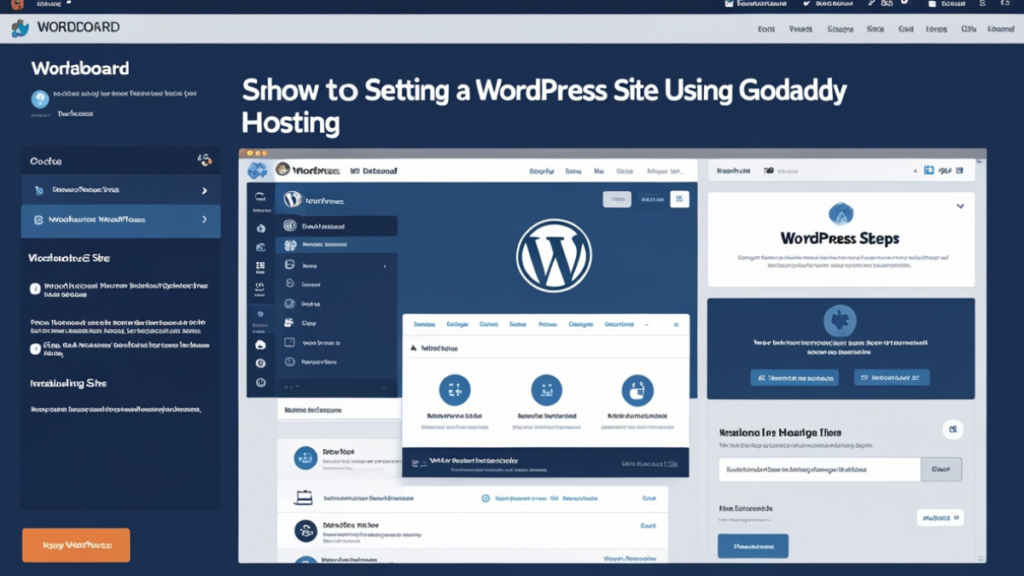Setting up a WordPress site on GoDaddy hosting can be an excellent way to build your online presence, whether you’re a blogger, small business owner, or entrepreneur. GoDaddy is one of the most popular hosting providers globally, offering a variety of hosting plans that are both affordable and reliable. This article will guide you through the process of setting up a WordPress site on GoDaddy hosting, from choosing the right plan to launching your site and making it live.
In this step-by-step guide, we’ll cover everything you need to know about setting up WordPress on GoDaddy. By the end of this article, you’ll have a fully functioning WordPress site hosted on GoDaddy, ready for customization and content creation.
Why Choose GoDaddy for WordPress Hosting?
GoDaddy is a trusted hosting provider that offers a range of hosting solutions suitable for all kinds of websites. Whether you’re building a personal blog, portfolio, or business website, GoDaddy provides fast, secure, and scalable hosting options. Below are some reasons why GoDaddy is an excellent choice for hosting your WordPress site:
- Reliable Performance: GoDaddy boasts a high uptime guarantee, ensuring that your website stays online and performs well at all times.
- Easy-to-use Control Panel: GoDaddy’s user-friendly interface makes it easy for both beginners and experienced users to manage their websites.
- 24/7 Support: With customer support available around the clock, GoDaddy ensures that you can get assistance whenever needed.
- One-click WordPress Installation: GoDaddy offers a seamless installation process for WordPress, allowing you to get started in no time.
Step 1: Choose the Right GoDaddy Hosting Plan
Before you can set up WordPress, you’ll need to choose a hosting plan from GoDaddy. They offer several hosting plans, including shared hosting, WordPress hosting, VPS hosting, and dedicated servers. For beginners, GoDaddy’s WordPress hosting plan is ideal because it is optimized specifically for WordPress websites.
Here’s a breakdown of the plans:
- Basic WordPress Hosting: Perfect for personal blogs or simple websites.
- Deluxe WordPress Hosting: Suitable for small businesses or websites with moderate traffic.
- Ultimate WordPress Hosting: Best for high-traffic websites or those that need advanced features.
- Pro WordPress Hosting: Designed for professionals or agencies who need advanced management tools.
Once you’ve decided on the right plan, you can proceed to purchase it. Visit GoDaddy’s website to select your hosting plan.
Step 2: Register Your Domain Name
Before proceeding with setting up WordPress, you need to register a domain name. A domain name is the web address (URL) where users can find your website. GoDaddy offers domain registration services, so you can easily purchase a domain directly through them.
To register your domain name:
- Visit GoDaddy’s domain registration page.
- Use the search tool to check if your desired domain name is available.
- Select a domain and add it to your cart.
- Complete the checkout process to register your domain.
After purchasing your domain, it will be linked to your GoDaddy hosting account.
Step 3: Install WordPress Using GoDaddy’s One-Click Installer
One of the easiest ways to install WordPress on GoDaddy hosting is by using their one-click installer. This feature automatically installs WordPress for you, eliminating the need for manual installation.
To use the one-click installer:
- Log into your GoDaddy account and go to your account dashboard.
- Under the “Web Hosting” section, click “Manage” next to your hosting plan.
- In the control panel, look for the “Installatron” or “One-Click Install” option.
- Select WordPress and click Install.
- Follow the on-screen instructions to complete the installation process.
Once the installation is complete, you will receive login details to access your WordPress admin dashboard.
Step 4: Configure Your WordPress Site
After installing WordPress, it’s time to configure your site. The first step is to log into your WordPress admin dashboard.
To log in:
- Visit
www.yourdomain.com/wp-admin. - Enter your WordPress username and password.
Once logged in, you can begin customizing your site settings:
- Choose a Theme: Go to the “Appearance” section and choose a theme for your site. There are both free and premium themes available.
- Install Plugins: Go to the “Plugins” section to install necessary plugins. Some essential plugins include SEO plugins like Yoast SEO, security plugins like Wordfence, and backup plugins like UpdraftPlus.
- Set Up Permalinks: Go to the “Settings” section and click on “Permalinks.” Choose a URL structure for your posts and pages that’s easy to read and SEO-friendly.
Step 5: Add Content to Your WordPress Site
Now that your site is set up, it’s time to add content. This includes creating pages, writing blog posts, and adding media like images and videos.
To create a page:
- Go to the WordPress dashboard and click on Pages > Add New.
- Enter a title for your page, add content, and click Publish.
To create a blog post:
- Go to the WordPress dashboard and click on Posts > Add New.
- Enter your post title, add content, and click Publish.
Make sure to organize your content by using categories and tags. This helps with SEO and ensures that your visitors can easily find the information they’re looking for.
Step 6: Optimize Your WordPress Site for SEO
Search engine optimization (SEO) is crucial for driving traffic to your website. Fortunately, WordPress makes it easy to optimize your site with plugins and built-in features.
Here are some tips for optimizing your WordPress site:
- Install an SEO Plugin: Plugins like Yoast SEO or All in One SEO Pack help you optimize your content for search engines.
- Use Keyword-Rich Titles: Ensure your page titles and blog post titles contain relevant keywords for SEO.
- Optimize Images: Compress your images to ensure your website loads quickly. Use plugins like Smush or ShortPixel to help with image optimization.
- Create Quality Content: Regularly publish high-quality, informative content that appeals to your target audience.
Step 7: Make Your WordPress Site Live
After completing all the setup steps and ensuring everything is working correctly, it’s time to make your site live. GoDaddy provides tools to help you launch your site seamlessly.
To launch your site:
- Double-check that all pages, posts, and media are uploaded correctly.
- Ensure that all links are working and that your site is mobile-friendly.
- If you’re using a staging environment, make sure to push your site to the live server.
Once everything is ready, your WordPress site is now live for the world to see!
Step 8: Keep Your WordPress Site Secure and Up-to-Date
Website security is essential to protect your site from hackers and malware. GoDaddy offers several security features, but it’s also your responsibility to keep your site secure.
To keep your WordPress site secure:
- Install Security Plugins: Use plugins like Wordfence or Sucuri to protect your site.
- Update WordPress Regularly: Always keep your WordPress software, themes, and plugins up-to-date to avoid security vulnerabilities.
- Create Backups: Use backup plugins like UpdraftPlus to schedule regular backups of your site.
For additional security tips, check out GoDaddy’s website security page.
Conclusion
Setting up a WordPress site on GoDaddy hosting is a straightforward process that anyone can follow. By choosing the right hosting plan, installing WordPress with the one-click installer, and optimizing your site for SEO, you’ll be well on your way to launching a successful website. Remember to keep your WordPress site secure, update your plugins regularly, and monitor your site’s performance to ensure it continues to run smoothly.
If you’re looking for the best streaming services to help you grow your online presence even further, I highly recommend checking out Codinov. They offer the best streaming solutions for businesses and content creators alike!